Description
Theme
A maze game involves players navigating through a labyrinth in search of a taco truck. Players are unable to pass through the maze walls. Upon reaching the taco truck, the words “yummy time” will be displayed.
Content
- Control – If and If-Else: Using conditional statements for decision-making.
- Sensing – Touching Color: Detecting color collisions using the “touching color” block.
- Import Image File for Background: Importing an image file to use as the game’s background.
Module 8: If & If-else
Lesson 18: Maze Game
Objective: Teach students how to create a Maze Game using control and sensing blocks in Scratch. Introduce importing image files for backgrounds.
Introduction:
- Introduce the “Maze Game” concept: Players navigate a maze to reach a taco truck while avoiding walls.
Content:
1. Control – If and If-Else:
- Explain conditional statements using “if” and “if else” blocks.
- Teach how to use them for decision-making in the game.
2. Sensing – Touching Color:
- Introduce the “touching color” block for detecting color collisions.
- Explain how to use it to detect walls and boundaries.
3. Import Image File for Background:
- Discuss the importance of background visuals in games.
- Teach how to import an image file as the maze background.
Scratch Commands Covered:
- Control – If and If-Else: Using conditional statements for decision-making.
- Sensing – Touching Color: Detecting color collisions using the “touching color” block.
- Import Image File for Background: Importing an image file to use as the game’s background.
Activities:
1. Introduction to Game:
- Present the game concept, controls, and objective.
- Explain that players must navigate the maze to reach the taco truck.
2. Maze Background Setup:
- Discuss the importance of the maze’s visual representation.
- Teach how to import an image file for the maze background.
3. Character Movement and Control:
- Program the character’s movement using arrow keys or WASD.
- Teach how to use the “change x by” and “change y by” blocks.
4. Wall Detection:
- Use the “touching color” block to detect wall collisions.
- Program the character to stop moving when it touches a wall.
5. Conditional Statements – If and If-Else:
- Introduce “if” and “if else” blocks for decision-making.
- Teach how to use them to check for win or lose conditions.
6. Reaching the Taco Truck:
- Program the game to detect when the player reaches the taco truck.
- Display the message “Yummy Time” upon reaching the truck.
7. Lose Condition – Touching Boundary:
- Set up a lose condition using the boundary color detection.
- Display a message when the player touches the boundary.
Conclusion:
- Recap the concepts learned: control, sensing, conditional statements, and background visuals.
- Encourage students to experiment with maze designs and game logic.
- Discuss the importance of game aesthetics and user experience.
Assessment:
- Assess understanding through questions during the lesson.
- Evaluate student projects based on the functioning Maze Game.
- Have students demonstrate their games and explain how they applied the concepts covered.
Allow students to spend time fine-tuning the maze’s difficulty and ensuring that the game’s win and lose conditions are balanced and engaging.