Description
Theme
In “Apple Picker,” players aim to walk around and gather apples scattered throughout the area before the time runs out.
Content
- Property – Size: Changing sprite size using the “size” property.
- Control – Repeat Until and Clone: Using “repeat until” for controlled actions and creating sprite clones.
- Control – Set X and Set Y: Moving and positioning sprites using “set x to” and “set y to” blocks.
- Variable – Set and Change: Updating variables using “set” and “change” blocks.
- Operators – Equal Sign: Using the equal sign for comparisons.
- Looks – Show and Hide: Controlling sprite visibility using “show” and “hide” blocks.
Module 11: Review
Lesson 25: Apple Picker Game
Objective: Review previous lessons and teach students how to create an Apple Picker game using properties, control blocks, variables, operators, and looks blocks in Scratch.
Introduction:
- Recap the importance of reviewing previous lessons.
- Introduce the “Apple Picker” game concept: Players collect apples within a time limit.
Content:
1. Review of Previous Lessons:
- Briefly summarize key concepts covered in the previous lessons.
- Emphasize the continuity of skills and concepts in game development.
2. Property – Size:
- Recap the use of sprite properties.
- Teach how to change a sprite’s size using the “size” property.
3. Control – Repeat Until and Clone:
- Review the concept of loops and repeat blocks.
- Introduce the “repeat until” block for controlled actions.
- Explain how to create clones of sprites.
4. Control – Set X and Set Y:
- Discuss sprite movement and positioning.
- Teach how to use the “set x to” and “set y to” blocks.
5. Variable – Set and Change:
- Recap the use of variables.
- Teach how to use the “set” and “change” blocks to update variables.
6. Operators – Equal Sign:
- Review the use of operators for comparisons.
- Focus on the equal sign for checking conditions.
7. Looks – Show and Hide:
- Recap sprite visibility control.
- Teach how to use the “show” and “hide” blocks.
Scratch Commands Covered:
- Review of Previous Lessons: Summarizing key concepts from earlier modules.
- Property – Size: Changing sprite size using the “size” property.
- Control – Repeat Until and Clone: Using “repeat until” for controlled actions and creating sprite clones.
- Control – Set X and Set Y: Moving and positioning sprites using “set x to” and “set y to” blocks.
- Variable – Set and Change: Updating variables using “set” and “change” blocks.
- Operators – Equal Sign: Using the equal sign for comparisons.
- Looks – Show and Hide: Controlling sprite visibility using “show” and “hide” blocks.
Activities:
1. Introduction and Review:
- Recap the key concepts from previous lessons.
- Present the Apple Picker game concept and objectives.
2. Apple and Basket Sprites:
- Introduce the apple and basket sprites.
- Explain their roles in the game: collecting apples.
3. Apple Movement and Clones:
- Teach how to create clones of apples.
- Program the apple clones to fall from the top of the screen.
4. Basket Control:
- Teach how to use the arrow keys for basket movement.
- Program the basket’s x-coordinate to match the player’s input.
5. Collecting Apples:
- Set up a “repeat until” loop for apple collection.
- Teach how to use the “touching color” block to detect apple collection.
6. Timer and Score:
- Set up a countdown timer for the game.
- Use a variable to track the player’s score.
7. Win and Lose Conditions:
- Implement win and lose conditions based on the timer.
- Display win or lose messages at the end of the game.
Conclusion:
- Recap the concepts learned: properties, control blocks, variables, operators, and looks blocks.
- Emphasize the importance of applying concepts from previous lessons.
- Discuss the value of reviewing and reinforcing skills.
Assessment:
- Assess understanding through questions and discussions during the lesson.
- Evaluate student projects based on the functioning Apple Picker game.
- Have students demonstrate their games and explain how they applied the concepts covered.
Allow students to experiment with gameplay dynamics, such as apple falling speed and score tracking, while ensuring the game remains challenging and enjoyable.