Description
Theme
The “Drawing Book” application provides a white canvas and a range of color palettes, allowing you to freely draw and write anything you desire.
Content
- Extension – Pen and Its Properties: Using the pen extension, setting properties such as color and brush size.
- Events – Broadcast Message and When I Receive: Broadcasting messages between sprites and responding to them.
Module 9: Interactive Applications
Lesson 22: Drawing Book Application
Objective: Teach students how to create a Drawing Book application using the pen extension, events, and broadcast blocks in Scratch.
Introduction:
- Introduce the “Drawing Book” application concept: Users can draw and write on a white canvas using different colors and brush sizes.
Content:
1. Extension – Pen and Its Properties:
- Explain the pen extension and its role in drawing.
- Introduce properties like color and brush size for customization.
2. Events – Broadcast Message and When I Receive:
- Discuss event broadcasting for communication between sprites.
- Teach how to broadcast messages and respond to them.
Scratch Commands Covered:
- Extension – Pen and Its Properties: Using the pen extension, setting properties such as color and brush size.
- Events – Broadcast Message and When I Receive: Broadcasting messages between sprites and responding to them.
Activities:
1. Introduction to Application:
- Present the Drawing Book application and its features.
- Explain that users can draw and write on a canvas.
2. Canvas Setup and Pen Properties:
- Introduce the pen extension and its properties.
- Teach how to set the pen color and brush size.
3. Drawing and Writing:
- Program the canvas to respond to mouse clicks and movement.
- Show how to use the “pen down” and “pen up” blocks for drawing.
4. Color Palette Selection:
- Create a color palette with different colors.
- Teach how to respond to color selections using event broadcasting.
5. Brush Size Selection:
- Implement a brush size selector using sprites.
- Program how to change the pen’s brush size based on the selection.
6. Undo and Clear Options:
- Introduce an “undo” option to erase the last drawn line.
- Teach how to clear the entire canvas using the “clear” block.
7. Save and Load Drawings:
- Implement options to save and load drawings.
- Use the “broadcast” block to trigger saving and loading actions.
Conclusion:
- Recap the concepts learned: pen extension, events, and broadcasting.
- Encourage students to experiment with colors, brush sizes, and drawing features.
- Discuss the importance of user interface and functionality.
Assessment:
- Assess understanding through questions during the lesson.
- Evaluate student projects based on the functioning Drawing Book application.
- Have students demonstrate their applications and explain how they applied the concepts covered.
Allow students to explore different drawing and writing features and encourage creativity in designing their drawing book interface.