Description
Description
Theme
Balloon Pop Game: Balloons appear on the screen in random colors and positions. Players will use their head or finger to pop the balloons and earn points. This game has a time limit, and the goal is to achieve the highest score within that time limit.
Content
- Extension – Video Sensing: Setting up video sensing for head or finger interaction.
- Variables: Creating and updating “score” and “time” variables.
- Loop – Wait: Using the “wait” block for controlled timing.
- Motion: Using “go to random position” for balloon placement.
- Looks: Hiding and showing sprites for game dynamics.
- Sound: Playing a sound when a balloon is popped.
Module 4: Characters and Sprites Lesson 17: Balloon Pop Game
Objective: Teach students how to create a Balloon Pop game using the video sensing extension, variables, loops, motion, looks, and sound blocks in Scratch.
Introduction:
- Introduce the “Balloon Pop” game concept: Players pop balloons that appear on the screen to earn points within a time limit.
Content:
1. Extension – Video Sensing:
- Explain video sensing: detecting user actions through camera input.
- Introduce using head or finger movement to interact with the game.
2. Variables:
- Introduce the “score” variable to track the player’s points.
- Discuss the “time” variable for the game’s time limit.
3. Loop – Wait:
- Explain the “wait” block for controlling time intervals.
- Use it to control the appearance of balloons.
4. Motion:
- Discuss motion blocks for controlling sprite movement.
- Use the “go to random position” block for balloon placement.
5. Looks:
- Introduce the “hide” and “show” blocks for sprite visibility.
- Demonstrate how to hide popped balloons.
6. Sound:
- Introduce sound blocks for adding audio effects to the game.
- Explain how to play a sound when a balloon pops.
Scratch Commands Covered:
- Extension – Video Sensing: Setting up video sensing for head or finger interaction.
- Variables: Creating and updating “score” and “time” variables.
- Loop – Wait: Using the “wait” block for controlled timing.
- Motion: Using “go to random position” for balloon placement.
- Looks: Hiding and showing sprites for game dynamics.
- Sound: Playing a sound when a balloon is popped.
Activities:
1. Video Sensing Setup:
- Explain how video sensing works and its relevance to the game.
- Guide students in setting up video sensing for head or finger interaction.
2. Variables Setup:
- Create and initialize “score” and “time” variables.
3. Balloon Placement and Appearance:
- Use the “go to random position” block to position balloons.
- Introduce the “hide” and “show” blocks to control balloon visibility.
4. Wait Loop for Gameplay:
- Introduce the “wait” block to control balloon appearance intervals.
- Use it within a loop to keep the game running.
5. Interactivity and Scoring:
- Teach how to detect head or finger interactions using video sensing.
- Program the game to update the score when balloons are popped.
6. Sound Effects:
- Integrate sound blocks to play a sound when a balloon is popped.
7. Time Limit and Ending the Game:
- Use the “time” variable to set a time limit for the game.
- End the game when the time limit is reached and show the final score.
Conclusion:
- Recap the concepts learned: video sensing, variables, loops, motion, looks, and sound blocks.
- Encourage students to fine-tune gameplay dynamics and sound effects.
- Discuss the importance of playtesting and user experience.
Assessment:
- Assess understanding through questions and discussions during the lesson.
- Evaluate student projects based on the functioning Balloon Pop game.
- Have students demonstrate their games and explain how they applied the concepts covered.
Remember to provide ample time for hands-on practice, experimentation, and troubleshooting. The video sensing aspect adds a unique interactive element to the game, which can engage students and enhance their learning experience.