Description
Theme
“Bug Beating” is a game where players use a broom to hit ladybugs. When a ladybug gets hit, it flips upside down and dies.
Content
- To Edit Costumes: Creating custom costumes for sprite variations.
- To Assign More Than 1 Condition to If: Using logical operators to combine conditions.
- Looks – Go to Front Layer: Managing sprite layering with the “go to front layer” block.
- Motion – Go to Mouse-Pointer, Glide to Random Position: Directing sprite movement towards a specific point.
- Variable – Set Score and Change Score: Tracking and updating scores using variables.
Module 17: Advanced Interactive Games
Lesson 50: Bug Beating Game
Objective: Teach students how to create a Bug Beating game using custom costumes, conditions, motion, variables, and looks blocks in Scratch.
Introduction:
- Introduce the “Bug Beating” game concept: Players hit ladybugs with a broom, making them flip and disappear.
Content:
1. To Edit Costumes:
- Explain the concept of editing sprite costumes.
- Teach how to create custom costumes for sprite variations.
2. To Assign More Than 1 Condition to If:
- Teach the importance of using multiple conditions in conditional statements.
- Show how to use logical operators to combine conditions.
3. Looks – Go to Front Layer:
- Introduce the concept of sprite layering.
- Teach how to bring sprites to the front using the “go to front layer” block.
4. Motion – Go to Mouse-Pointer, Glide to Random Position:
- Discuss sprite motion towards a specific point.
- Teach how to use “go to mouse-pointer” and “glide to random position” blocks.
5. Variable – Set Score and Change Score:
- Introduce the concept of scoring in games.
- Teach how to use variables to set and change scores.
Scratch Commands Covered:
- To Edit Costumes: Creating custom costumes for sprite variations.
- To Assign More Than 1 Condition to If: Using logical operators to combine conditions.
- Looks – Go to Front Layer: Managing sprite layering with the “go to front layer” block.
- Motion – Go to Mouse-Pointer, Glide to Random Position: Directing sprite movement towards a specific point.
- Variable – Set Score and Change Score: Tracking and updating scores using variables.
Activities:
1. Introduction to Game:
- Present the Bug Beating game concept and objectives.
- Explain that players hit ladybugs to score points.
2. Ladybug Sprite and Costume Variation:
- Introduce the ladybug sprite and its custom costumes.
- Show different ladybug states: normal and upside down.
3. Broom Sprite and Player Controls:
- Introduce the broom sprite for player control.
- Teach how to use the mouse-pointer for broom movement.
4. Hitting Ladybugs and Scoring:
- Program the broom to hit ladybugs upon mouse click.
- Set up a scoring system for successful hits.
5. Ladybug Flipping and Disappearance:
- Teach how to make ladybugs flip and disappear when hit.
- Use the hide/show
6. Random Ladybug Placement:
- Introduce random position generation for ladybugs.
- Use the “glide to random position” block to place ladybugs.
7. Win Condition and End Game:
- Set up a win condition based on the player’s score.
- End the game with a win message and score display.
Conclusion:
- Recap the concepts learned: custom costumes, conditions, motion, variables, and looks blocks.
- Discuss the interactive and skill-based nature of Bug Beating gameplay.
- Emphasize the iterative process of testing and refining game mechanics.
Assessment:
- Assess understanding through questions during the lesson.
- Evaluate student projects based on the functioning Bug Beating game.
- Have students demonstrate their games and explain how they applied the concepts covered.
Allow students to experiment with ladybug behaviors, broom movement, and scoring systems to create an engaging and enjoyable Bug Beating game experience.