Description
Theme
“Flappy Parrot” follows the same concept as “Flappy Bird.” In this game, a parrot attempts to navigate between pipes without colliding with them. As the parrot successfully passes through the pipes, it accumulates a score and triggers a corresponding sound effect.
Content
- To Draw a Sprite: Creating a sprite using the Scratch editor.
- Control – If, If Else, Forever, Stop All: Using conditional statements, loops, and ending the game.
- Variable – Change, Set: Tracking and updating variables for score.
- Motion – Change Y By…, Glide, Go to X Y: Managing sprite motion and positioning.
- Operations – Pick Random, Less Than: Using operators for randomness and comparisons.
- Looks – Switch Costume: Creating costume variations for sprite animation.
Module 15: Game Development IV
Lesson 42: Flappy Parrot Game
Objective: Teach students how to create a Flappy Parrot game using sprite drawing, control blocks, variables, motion, operations, and looks blocks in Scratch.
Introduction:
- Introduce the “Flappy Parrot” game concept: A bird flies between pipes, earning points for each successful pass.
Content:
1. To Draw a Sprite:
- Explain sprite drawing using the built-in Scratch editor.
- Show how to create a parrot sprite for the game.
2. Control – If, If Else, Forever, Stop All:
- Teach the use of conditional statements with “if” and “if else” blocks.
- Introduce the “forever” loop for continuous gameplay.
- Explain how to use the “stop all” block to end the game.
3. Variable – Change, Set:
- Introduce variables for score tracking.
- Teach how to use “change” and “set” blocks to update variables.
4. Motion – Change Y By…, Glide, Go to X Y:
- Explain sprite motion using the “change y by…” block.
- Teach how to use the “glide” block for smoother movement.
- Show how to use “go to x y” to position the parrot.
5. Operations – Pick Random, Less Than:
- Discuss using operators for comparisons.
- Introduce the “pick random” block and the “less than” operator.
6. Looks – Switch Costume:
- Teach how to create costume variations for animation.
- Show how to use “switch costume” for sprite animation.
Scratch Commands Covered:
- To Draw a Sprite: Creating a sprite using the Scratch editor.
- Control – If, If Else, Forever, Stop All: Using conditional statements, loops, and ending the game.
- Variable – Change, Set: Tracking and updating variables for score.
- Motion – Change Y By…, Glide, Go to X Y: Managing sprite motion and positioning.
- Operations – Pick Random, Less Than: Using operators for randomness and comparisons.
- Looks – Switch Costume: Creating costume variations for sprite animation.
Activities:
1. Introduction to Game:
- Present the Flappy Parrot game concept and objectives.
- Explain that players control the parrot to fly between pipes.
2. Parrot Sprite Drawing:
- Teach how to create a parrot sprite using the Scratch editor.
- Show how to draw and design the parrot character.
3. Parrot Motion and Control:
- Teach how to use arrow keys for parrot control.
- Program the parrot to fly with vertical motion.
4. Pipe Obstacles and Collision Detection:
- Introduce pipe sprites as obstacles.
- Program collision detection to end the game if the parrot hits a pipe.
5. Scoring and Variable Management:
- Set up a variable for score tracking.
- Program the game to update the score when the parrot passes a pipe.
6. Random Pipe Generation:
- Use the “pick random” block to create random pipe heights.
- Teach how to position pipes at different heights.
7. End Game and Win Condition:
- Implement a win condition when the player passes a certain number of pipes.
- Use the “forever” loop and “stop all” to end the game on collision.
Conclusion:
- Recap the concepts learned: sprite drawing, control blocks, variables, motion, operations, and looks blocks.
- Discuss the challenge of timing and coordination in Flappy Parrot gameplay.
- Emphasize the iterative process of testing and refining game mechanics.
Assessment:
- Assess understanding through questions during the lesson.
- Evaluate student projects based on the functioning Flappy Parrot game.
- Have students demonstrate their games and explain how they applied the concepts covered.
Encourage students to experiment with parrot animation, pipe placement, and game difficulty to create an engaging and enjoyable Flappy Parrot experience.