Description
Theme
“In Frog and Wizard,” players control a frog that must avoid spells cast by the wizard. The frog uses the up arrow to jump and move forward whenever the player clicks it. If the frog is hit by a spell, it loses one of its three lives. The goal is for the frog to successfully reach the wizard through jumping to secure victory.
Content
- Control – Forever, If, Wait, When Green Flag Clicked, Stop: Managing continuous actions, conditional statements, timing, and starting/stopping the game.
- Motion – Go To, Change X By, Change Y By, Glide: Directing sprite movement using various motion blocks.
- Sensing – Touching Edge: Detecting sprite boundary collisions.
- Variables – Set, Change: Managing and updating variables.
- Looks – Change Color Effect By, Switch Costume To, Say, Hide, Show, Next Costume: Manipulating sprite appearance and communication.
- Sound – Start Sound: Incorporating sound effects in the game.
Module 18: A Game Project (review)
Lesson 54: Frog and Wizard Game
Objective: Teach students how to create a Frog and Wizard game using gravity, control blocks, motion, sensing, variables, looks, and sound blocks in Scratch.
Introduction:
- Introduce the “Frog and Wizard” game concept: Players control a frog to avoid spells from a wizard and reach the wizard.
Content:
1. Learn and Review:
- Recap concepts learned in previous lessons.
- Reinforce understanding of gravity, control blocks, motion, sensing, variables, looks, and sound.
2. Control – Forever, If, Wait, When Green Flag Clicked, Stop:
- Review the use of the “forever” loop for continuous actions.
- Teach how to use “if” statements for conditional actions.
- Introduce the “wait” block for controlled timing.
- Explain the importance of “when green flag clicked” and “stop” blocks.
3. Motion – Go To, Change X By, Change Y By, Glide:
- Review sprite motion using “go to,” “change x by,” and “change y by” blocks.
- Teach how to use the “glide” block for smoother movement.
4. Sensing – Touching Edge:
- Review the “touching edge” block for detecting sprite boundaries.
- Explain how to use this block to prevent the frog from going offscreen.
5. Variables – Set, Change:
- Review the concept of variables for storing values.
- Teach how to use “set” and “change” blocks to update variables.
6. Looks – Change Color Effect By, Switch Costume To, Say, Hide, Show, Next Costume:
- Review sprite appearance manipulation using “change color effect by” and “switch costume to” blocks.
- Introduce the “say,” “hide,” “show,” and “next costume” blocks for sprite communication.
7. Sound – Start Sound:
- Teach the use of sound effects in games.
- Introduce the “start sound” block to play sounds.
Scratch Commands Covered:
- Control – Forever, If, Wait, When Green Flag Clicked, Stop: Managing continuous actions, conditional statements, timing, and starting/stopping the game.
- Motion – Go To, Change X By, Change Y By, Glide: Directing sprite movement using various motion blocks.
- Sensing – Touching Edge: Detecting sprite boundary collisions.
- Variables – Set, Change: Managing and updating variables.
- Looks – Change Color Effect By, Switch Costume To, Say, Hide, Show, Next Costume: Manipulating sprite appearance and communication.
- Sound – Start Sound: Incorporating sound effects in the game.
Activities:
1. Introduction to Game:
- Present the Frog and Wizard game concept and objectives.
- Explain that players control the frog to avoid spells and reach the wizard.
2. Frog and Wizard Sprites:
- Introduce the frog and wizard sprites.
- Explain their roles in the game: avoiding spells and reaching the wizard.
3. Frog Movement and Jumping:
- Teach how to use the up arrow key for frog jumping.
- Program the frog to jump and move forward simultaneously.
4. Wizard Spell Shooting:
- Teach how to make the wizard shoot spells at the frog.
- Program the wizard to continuously shoot spells.
5. Collision Detection and Life Loss:
- Set up collision detection for frog and spell interaction.
- Program the frog to lose a life when hit by a spell.
6. Win and Lose Conditions:
- Define win condition when the frog reaches the wizard.
- Set up a lose condition when the frog loses all its lives.
7. Sound Effects and Communication:
- Integrate sound effects for frog jumping and spell collisions.
- Use the “say” block to communicate messages to the player.
8. Game Restart and Play Again:
- Teach how to use the “when green flag clicked” block to restart the game.
- Explain how to use “stop” to end the game.
Conclusion:
- Recap the concepts learned: gravity, control blocks, motion, sensing, variables, looks, and sound blocks.
- Discuss the interactive and challenging nature of the Frog and Wizard game.
- Emphasize the importance of testing and refining game mechanics.
Assessment:
- Assess understanding through questions during the lesson.
- Evaluate student projects based on the functioning Frog and Wizard game.
- Have students demonstrate their games and explain how they applied the concepts covered.
Encourage students to experiment with frog behavior, wizard movements, and spell shooting patterns to create an engaging and enjoyable Frog and Wizard game experience.